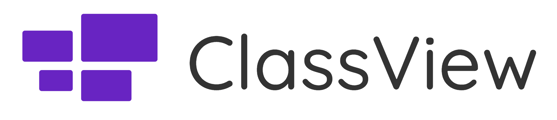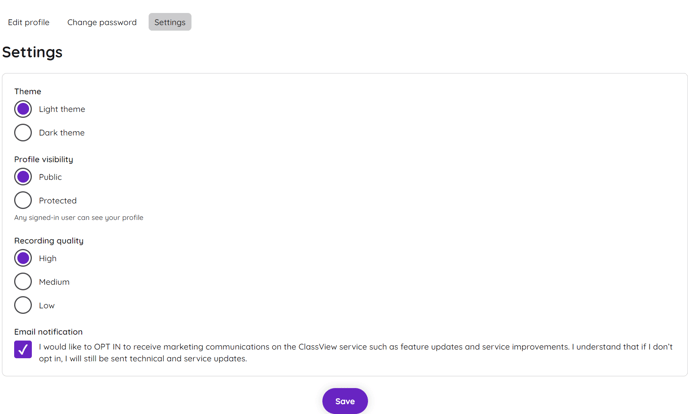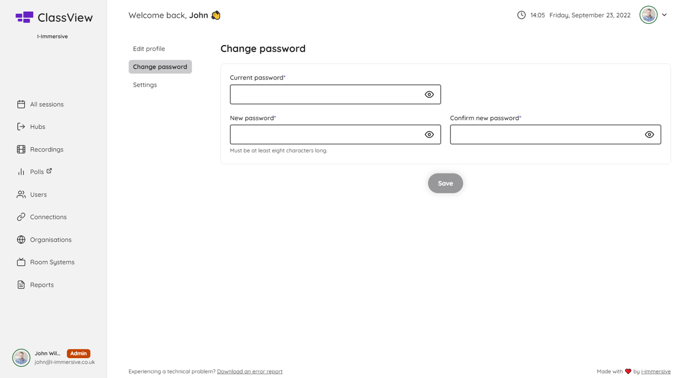How to edit and personalise your profile settings, and change your password.
Your Profile Settings.
After logging in to ClassView, you can easily manage and update your profile by accessing the Edit Profile option located in the upper right corner of the screen.
Within the Edit Profile section, you will have access to view and modify your profile details. You can personalise your profile by choosing a profile picture and adding a biography. Please note that you can make changes to all details except for your email address and organisation.
To further customise your experience, you can adjust your profile settings by clicking on the Settings tab. This allows you to choose who can view your profile information. You have the option to make your profile either Public, where anyone can view and contact you, or Private, limiting access to users within your organisation.
Additionally, you have the ability to set your preferred Recording Quality for your saved recordings. You can choose between High (720p), Medium (540p), or Low (360p) resolution.
Remember to click the Save button after making any changes to ensure that your new settings are saved.
If you wish to receive marketing communications regarding ClassView, such as feature updates and service improvements, you can opt in by checking the Email Notifications box.
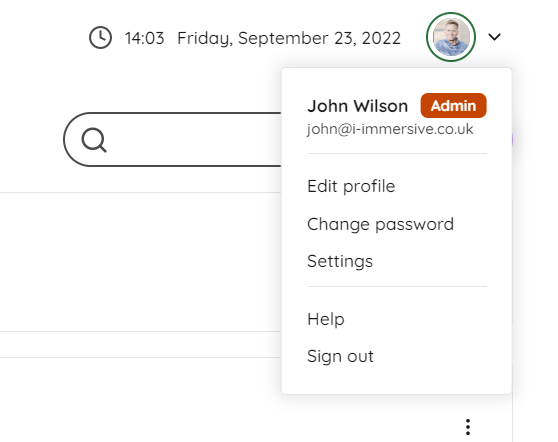
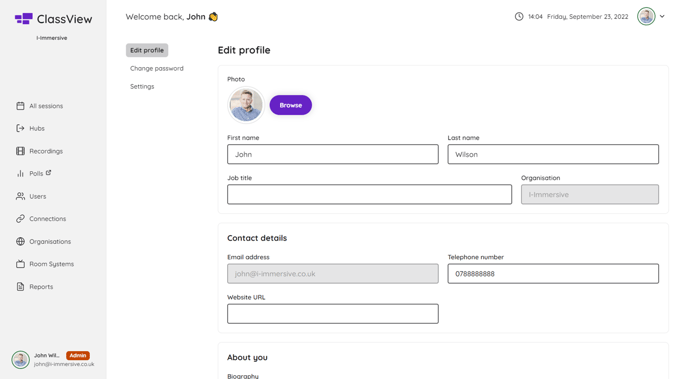
Profile Settings
You can edit your profile settings by selecting the Settings tab on the top right. These settings include who can see your profile information;
-
Public – Anyone can view your profile and contact you via chat or video
-
Private – Only users within your organisation can view your profile and contact you.
-
Light /Dark Theme - Set your view to be dark or light theme
Recording Quality
Here you can set your preferred Recording Quality for your saved recordings;
-
High – 720p
-
Medium – 540p
-
Low – 360p
Once any changes are made, please ensure that you click the Save button to store the new settings.
Email Notifications
Check the box to choose to receive marketing communications about the ClassView service, including updates on features and improvements.
Changing your password
To change your password, simply click on the drop-down menu located in the top right corner and select the option. Then enter your current password and your new one.
Contact support
Contact our dedicated and experienced support team for any ClassView related support enquiries.
Call support: 0330 053 1700
Email: support@classview.com