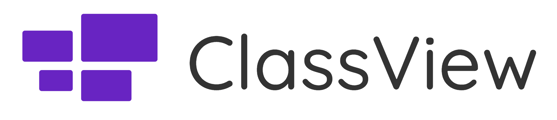How to gather valuable feedback with ClassView Polls
Using ClassView Polls
All users of ClassView have the option to create polls on the Dashboard and can be accessed and shared during Scheduled sessions and Hub calls. You have the option to create polls either before your session or during it in real-time.
- To create a new poll, simply select the Polls option on the left side of the screen to access the Polls Dashboard.
- Then, choose the option for creating a New poll.
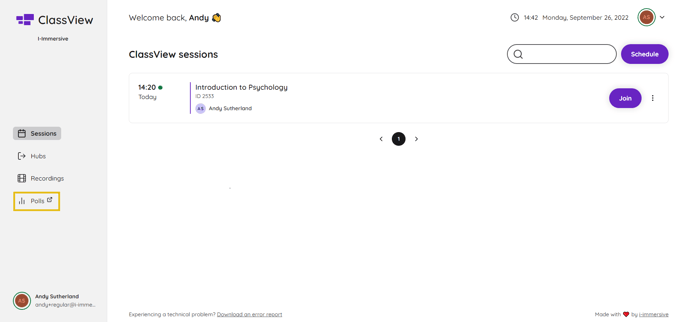
Creating a Poll
When setting up a new poll, it is important to provide a question along with a minimum of two possible answers.
- Begin by entering your question and providing at least two possible answers to choose from.
- Once you are satisfied with the Poll, simply save it and click on the 'Publish poll' button. This will display the Poll to all participants on their screen.
- To remove a Poll, click on the 'Delete poll' option located on the left-hand side of your page.
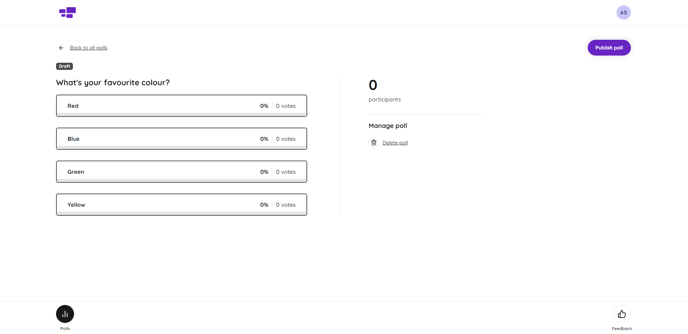
Sharing your Poll
- After publishing your poll, you can easily share it by clicking on the 'Copy sharing link' button located on the right-hand side of the screen.
- Once all participants have cast their votes, the results will be displayed on your poll page.
- From here, you can also 'End poll' to stop further voting.
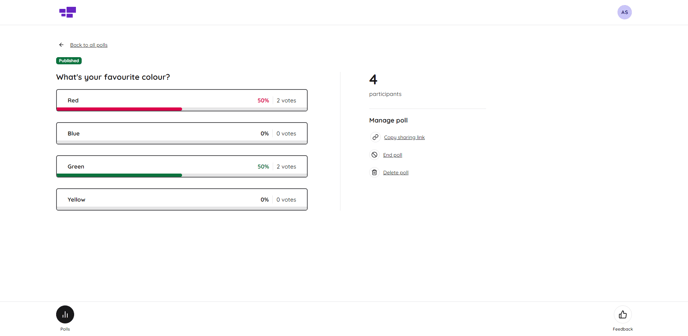
How to create a Poll during a ClassView session call
- Selecting the Polls tab on your in call dashboard, you will be taken to a new window where you can view active polls or create new polls.
- Under My Polls, you can view all polls that you have previously created and are also those that are active.
Contact support
Contact our dedicated and experienced support team for any ClassView related support enquiries.
Call support: 0330 053 1700
Email: support@classview.com